Adding a watermark (IPP driver)
Note: Watermark is supported on Windows only, it is not yet supported on macOS or Linux.
Starting with Windows Print Scout version 7.25.14.100, the watermark feature has been added to the IPP driver. This allows you to apply an overlay to printed pages to comply with either internal policy or external regulations.
Adding a watermark (Direct Print v2.0)
Direct Print v2.0 comes with the following watermarks:
- USERNAME – This adds the logged-on user’s name as a watermark.
- CONFIDENTIAL
- COPY
- DRAFT
- ORIGINAL
- SAMPLE
- URGENT
To add or edit a watermark:
- Print documents as usual (e.g., File > Print from an application)
- Select the printer ( i.e. print queue) to send the print job to.
- Select Preferences.
- Select the Watermark tab. Add or edit a watermark and then click OK.
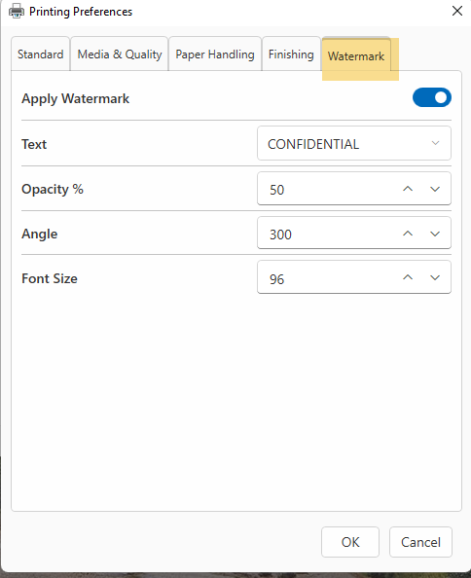
Adding a watermark (Direct Print v1.0)
Direct Print v1.0 comes with four stock watermarks:
- [username] – This adds the logged-on user’s name as a watermark.
- CONFIDENTIAL
- Draft
- SAMPLE
To add or edit a watermark:
- Print documents as usual (e.g., File > Print from an application)
- Select a direct printer to send the print job to.
- Select Preferences.
- Select the Watermark tab. Add or edit a watermark and then click OK.
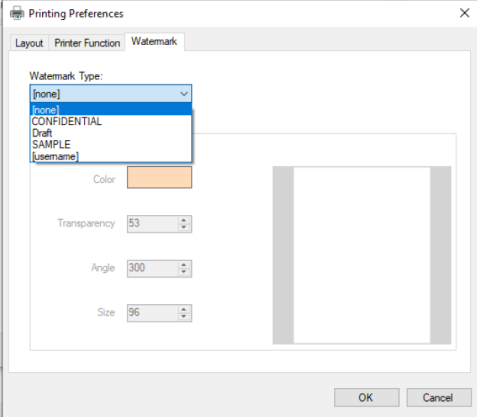
5. Click Print to submit the print job.